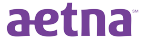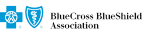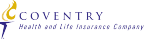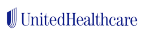Many of us have been told about the dangers of prolonged sitting. But for those who have an office job, sitting makes up the majority of the work day. Even so, there are a number of things you can do to make your workspace more ergonomic to help reduce the risk of injury. Here’s how.
UPGRADE YOUR OFFICE CHAIR
You can find plenty of chairs that claim to be ergonomic, but how can you be sure that it’s truly good for your body? Here’s a checklist to make sure your office chair is ergonomically designed.
- Comfortable seat cushion. You want your chair’s seat cushion to be soft and breathable. A hard seat cushion is going to make for a very uncomfortable work day and breathable material will help prevent a sweaty posterior and lower back.
- Armrests. You’ll want a chair with adjustable armrests. They should be low enough so that your shoulders stay relaxed and that your elbows bend at a 90-degree angle.
- Adjustable seat height. Your chair should be adjusted so that your thighs are parallel to the floor and your feet flat on the ground. You’ll also want to have your arms at the same height as your keyboard.
- Adjustable backrest height and angle. You want your chair’s backrest to provide support at least as far up as your middle back. You can find chairs the give you head and neck support as well, but that isn’t totally necessary.
- Lumbar support. If you look at an X-ray of the human spine, you’ll see that the lower part of the spine (called the lumbar) curves inward. Because of this, your chair should come slightly forward where the lower back rests. If your chair doesn’t give you adequate support, you can buy a simple lumbar support attachment or roll a towel up and strap it to your chair.

DESK ARRANGEMENT
MOUSE AND KEYBOARD PLACEMENT
Keep your mouse and keyboard close to one another. Position your keyboard so that the “B” key is directly in front of you. Adjust your chair so that your hands can reach your keyboard and that your elbows are bent at a 90-degree angle.
MONITOR PLACEMENT
Position your monitor so that it is at eye level when you’re sitting. You shouldn’t have to look downward to view what’s on the screen. When your monitor is lower than eye level, it promotes slouching and forces you to bend your neck to view the screen. This is not good as it can lead to neck injuries.
If you do your work on a laptop, consider getting a wireless keyboard so that you can prop your laptop up on a stand. A stack of books also works just as well. You also want your monitor to be about an arm’s length away from where you’re sitting.
POSTURE
With all that said, there is a caveat. You could have the most ergonomic hardware in the world, but if you don’t make an effort to position your body in the right way, you’ll never see the benefits. Maintaining good posture while working at your desk is a must if you want to avoid muscle stress or injury. Here’s how to keep good posture at your desk.
- Don’t Slouch. To help prevent yourself from slouching, make sure the back of your chair is far enough forward so that it puts your back at a 100-degree angle to your legs.
- Elbows and wrists. Make sure to keep your elbows close to your body and your wrists straight.
- Shoulders. Keep your shoulders relaxed. Doing this will require you to not use your armrests to prop up your arms.
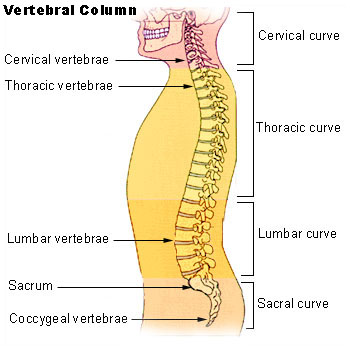
TAKE FREQUENT SCREEN BREAKS
Be sure to limit the amount of time you spend staring at your screen. Too much consistent screen time can strain your eyes and cause headaches. Every hour or so, you should take a 1 to 2-minute break to do a few stretches and look away from your screen.